Server Message Block (SMB) is a client-server communication protocol that facilitates the sharing of access to files, serial ports, printers, and other network resources. It is crucial for seamless file sharing, collaboration, and centralized network management.
However, without SMB signing, the SMB protocol is vulnerable to man-in-the-middle (MitM) attacks. These attacks involve threat actors positioning themselves between two communicating parties—such as a client and a server—without either party knowing. The attacker could then hijack active SMB sessions, gain access to shared files and resources as if they were the legitimate user, or alter the data being sent between users and servers, potentially leading to data corruption or executing unauthorized commands.
Unfortunately, SMB signing configuration is not a simple process, and you will likely face several common issues during your configuration. This article will provide practical tips and solutions for overcoming these obstacles.
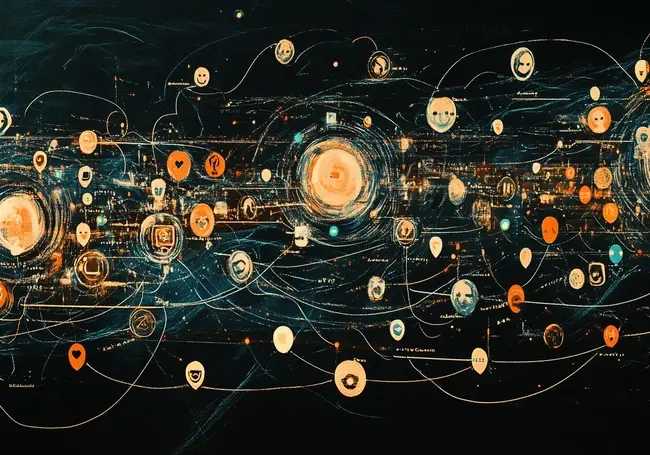
What is SMB Signing?
It’s worth briefly defining SMB signing to clear up any potential confusion. In essence, SMB signing is a security measure that adds a digital signature to SMB communications. This signature helps clients and servers ensure that the data exchanged hasn't been altered or intercepted during transmission.
Common Issues with SMB Signing Configuration
Organizations configuring SMB signing will typically come across at least one of the following obstacles:
Performance Degradation: SMB signing increases CPU usage and latency, especially during large data transfers, which can slow down network performance.
Compatibility Problems: Older clients or devices not supporting SMB signing may experience connectivity problems, as they cannot authenticate signed packets, leading to failed connections. Incompatibilities between SMB versions—such as SMB 1.0 not supporting modern signing features available in SMB 2.0/3.0—can also cause connectivity issues.
Failed Connections: Misconfigurations or mismatched settings can cause clients to fail to connect to servers after enabling SMB signing. In contrast, inconsistencies between client and server settings can cause connection failures.
Group Policy Conflicts: Conflicting Group Policy Settings often result in SMB signing configuration issues, potentially leading to unpredictable behaviors.
Inconsistent Application: If SMB signing settings are not applied consistently across all devices, organizations may experience security gaps or incomplete deployment.
Practical Solutions and Tips
Now that we’ve covered some common issues with SMB signing configuration, we can explore some practical solutions.
Mitigating Performance Issues
To mitigate performance issues, it may be necessary to upgrade network interfaces, CPUs, or storage systems so they can handle the increased demands resulting from SMB signing. Similarly, you may need to conduct network optimizations such as enabling jumbo frames or increasing bandwidth. If your budget doesn’t stretch this far, consider only enabling SMB signing on your most critical servers or shares.
Addressing Compatibility Issues
Compatibility issues often arise from out-of-date systems that don’t support SMB signing, so you may need to update or replace any of these clients or devices. If you cannot replace or update these systems, configuring Group Policy exceptions should allow them to connect without signing, although this will leave you vulnerable to MitM attacks.
Fixing Connection Failures
Consistency in settings is crucial for avoiding connection failures, so you must re-check this across all your clients and servers. These failures may also result from Group Policy conflicts, so check for these, too. Event Viewer or similar logging tools can help identify and resolve any errors.
Resolving Group Policy Conflicts
Managing SMB signing settings through a single, centralized Group Policy is a great way to avoid potential Group Policy Conflicts. Similarly, gpupdate /force will force background updates of all Group Policy settings, regardless of whether they've changed.
Ensuring Consistent Configuration
To ensure consistent configuration, you must regularly audit your SMB signing settings across your network. If you can afford them, automation tools can help deploy and maintain consistent SMB signing configurations across multiple devices.
Tools for Troubleshooting SMB Signing Issues
There are two critical tools for troubleshooting SMB signing issues. By inputting commands such as Get-SmbServerConfiguration or Set-SmbServerConfiguration into a PowerShell tool, for example, you can quickly check and modify your SMB settings to remediate any issues. Similarly, as mentioned above, Event Viewer logs will help you identify any SMB signing-related warnings or errors.
To conclude, properly configuring SMB signing is crucial to ensuring the security of your network while retaining optimal system performance. In addition to the best practices listed above, organizations incorporate regular reviews and updates of their SMB signing configurations into their ongoing network security management. Whether you are setting up SMB signing for the first time or auditing your current SMB signing setup, act now to protect your organization.
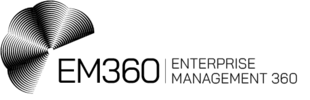

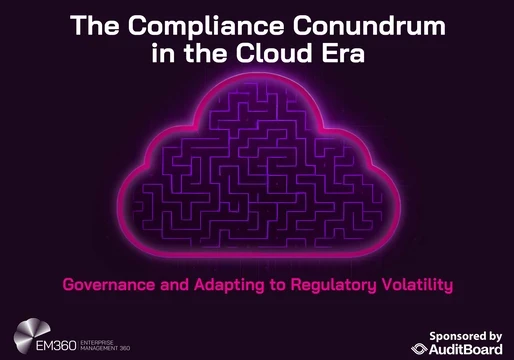


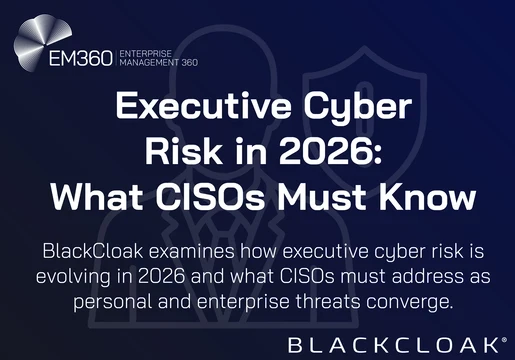
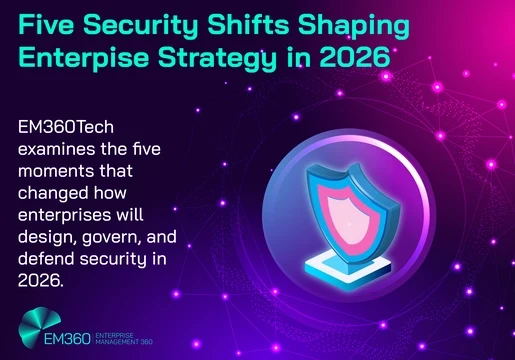
Comments ( 0 )